FREQUENTLY ASKED QUESTIONS
General Questions
I've forgotten my password?
I can’t remember which email address I used to sign up with?
You should have received a confirmation email from iOWNA when you initially signed up, please check your inbox for this email by searching ‘iOWNA’. If you find the confirmation email in your inbox it is an indication that this is the address that you signed up with. If you are unable to find the email in your inbox please also check your spam folder. If you are still unable to find the correct email please contact us at heretohelp@iowna.com
I am unable to verify my phone number and get an error message ‘Oops something went wrong’?
You may have previously signed up to iOWNA with another email address and have already verified your number with that account. A phone number can only be linked to one account so please use your original account that is linked to your phone number or get in touch with us at heretohelp@iowna.com if you’d like to transfer your mobile number to your new account.
I didn’t receive a verification code when creating an account?
You should have received a confirmation email from iOWNA when you initially signed up, please check your inbox for this email by searching ‘iOWNA’. If you find the confirmation email in your inbox it is an indication that this is the address that you signed up with. If you are unable to find the email in your inbox please also check your spam folder. If you are still unable to find the correct email please contact us at heretohelp@iowna.com.
I'm not receiving text notifications informing me that I have been sent content?
I started to set up an account a few days ago, I have today tried to log in using the verification code I was sent but I can’t access my account?
Can I use my laptop or tablet to access my account?
Yes, if you are using your laptop you can access your iOWNAaccount by going to app.iowna. If you are on your tablet you can either access your account through the website as mentioned above or you have the option of downloading the iOWNA app: At Google Play or The Apple Store
Why can I not see content in my iOWNA app?
You will need to verify your phone number in order to view content in the iOWNA app. Please go to the patient side of the app, view your ‘To Do’ list, select ‘Verify your phone number’ and follow the next steps. Once verified, you will receive notifications in the app that you have been sent content.
Do I need a smartphone to have an iOWNA account?
No, you can access iOWNA on your laptop/computer via app.iowna. You can create an account but you will need to verify this by adding a valid mobile number.
I'm getting an error message ‘Incorrect email or password’ but I know my details are correct.
Questions by Patients
Can I contact my doctor through the iOWNA app?
I didn’t save the information my doctor sent me. Can I retrieve it?
Where do I fill out the forms?
I have received a notification that I have new content. Can I save this to read later?
Questions by Clinicians
Can patients reply to SMS messages?
What is the difference between the iOWNA mobile app and web app?
Can I upload my own content to iOWNA?
I didn’t receive a verification code when creating an account?
You should have received a confirmation email from iOWNA when you initially signed up, please check your inbox for this email by searching ‘iOWNA’. If you find the confirmation email in your inbox it is an indication that this is the address that you signed up with. If you are unable to find the email in your inbox please also check your spam folder. If you are still unable to find the correct email please contact us at heretohelp@iowna.com.